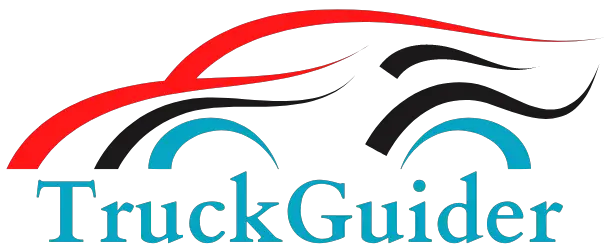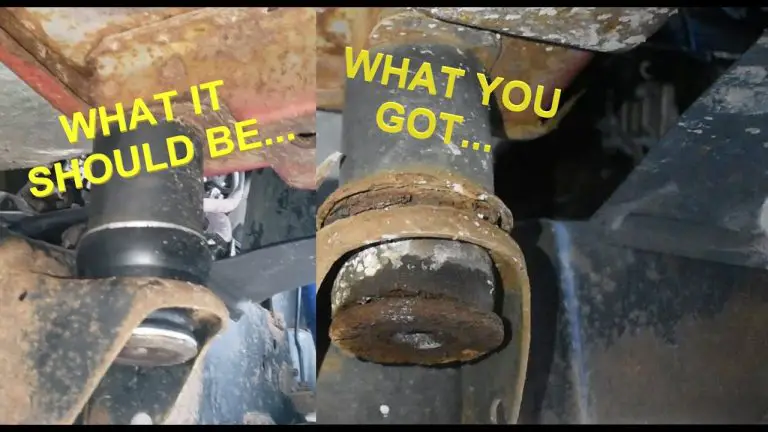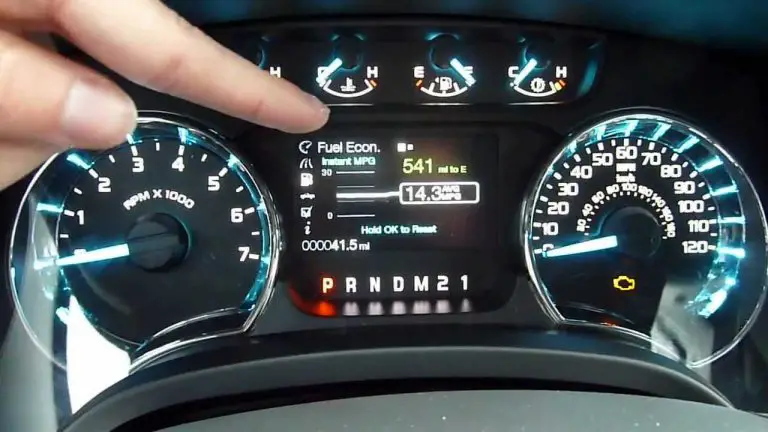Ford SYNC Black Screen of Death Fix The In-Depth Guides
The Ford SYNC Black Screen of Death can be a frustrating and confusing experience for vehicle owners. This in-depth guide will provide a thorough explanation of the issue, its causes, and detailed solutions to help you fix your Ford SYNC system and get back to enjoying your drive.
What is the Ford SYNC Black Screen of Death?
The Ford SYNC Black Screen of Death is a term used to describe a complete loss of functionality and display on the Ford SYNC infotainment system. This issue renders the system inoperative, making it impossible to use essential features such as navigation, media playback, and hands-free calls.
Common Causes and Symptoms: Ford SYNC Black Screen
Understanding the causes and symptoms of the Ford SYNC Black Screen of Death is crucial to finding a suitable solution. The primary reasons include software glitches, corrupted files, and hardware failures. Some symptoms to watch for are:
1. A completely black or blank screen
2. Non-responsive touchscreen controls
3. Inability to use physical buttons and voice commands
4. Absence of audio playback
Step-by-Step Troubleshooting: Ford SYNC Black Screen
Try these detailed troubleshooting steps to resolve the issue without the need for professional assistance.
Soft Reset:
- Locate the power and right-seek buttons on your SYNC system.
- Press and hold both buttons simultaneously for 5-10 seconds.
- Release the buttons, and wait for the system to reboot. This process can resolve minor glitches.
Software Update:
- Visit the Ford Owner website and enter your vehicle information.
- Check for available SYNC software updates and download them to a USB drive.
- Turn on your vehicle, and plug the USB drive into the SYNC system.
Battery Disconnect:
- Turn off your vehicle and locate the battery.
- Use a wrench to disconnect the negative battery cable.
- Wait for 5-10 minutes before reconnecting the cable. This action allows the SYNC system to reset.
- Restart your vehicle and check if the SYNC system has regained functionality.
Inspect Connections and Wiring:
- If you’re comfortable working with your vehicle’s electrical system, locate the fuse box and wiring related to the SYNC system.
- Check for loose connections, damaged wires, or blown fuses. Replace any damaged components as needed.
- If you’re unsure about this process, consult a professional technician to inspect and repair the wiring.
Ford Explorer Radio Sync Screen Dead Intermittently
why did my Ford screen go black?
There could be several reasons why your Ford’s screen has gone black. Some common causes include:
Software glitches:
A temporary software glitch in the infotainment system can cause the screen to go black. This can be resolved by performing a soft reset or updating the software.
Corrupted files:
Corrupted files in the SYNC system can lead to a malfunction, causing the screen to go black. Updating the software or resetting the system can potentially resolve this issue.
Hardware failures:
A hardware failure in the display or related components can cause the screen to go black. This may require professional assistance for diagnosis and repair.
Loose connections:
Loose or damaged connections in the vehicle’s electrical system may lead to a loss of power to the screen, causing it to go black. Inspecting and repairing connections or fuses can resolve the issue.
Professional Assistance:
If the troubleshooting steps fail to resolve the Ford SYNC Black Screen of Death, it’s time to seek help from a Ford dealership or a professional repair shop. They possess the necessary diagnostic tools and expertise to accurately identify and repair the issue.
Black Screen on My Ford Touch
If you have a Ford with the MyFord Touch system, you may have experienced a black screen. This is a common problem that can be caused by a few different things. First, make sure that your car is in park and the emergency brake is engaged.
If it’s not, the system may not come on. Next, check to see if there’s any dirt or debris on the screen. If so, clean it off with a soft cloth.
If those two things don’t solve the problem, it could be an issue with the software itself. You can try restarting the system by holding down the power button for 10 seconds. If that doesn’t work, you’ll need to take your car to a dealer for service.
Ford Sync 3 Black Screen After Update
If you’ve recently updated your Ford Sync 3 system and are now seeing a black screen, don’t panic! This is a common issue that can usually be resolved fairly easily.
There are a few different things that could be causing the problem, so it’s important to troubleshoot and rule out each possibility.
One of the most common causes is simply a low battery. If your vehicle’s battery is low, it can cause the Sync 3 system to go into “sleep mode” which will display a black screen.
If you suspect that this may be the case, try charging your battery or jump starting your car.
Once the battery has enough power, the Sync 3 system should wake up and start working again.
Another possible cause of the black screen issue is an incompatible application running on your phone. If you’re using an app that isn’t compatible with Sync 3, it can cause problems with the system.
To fix this, try uninstalling any incompatible apps from your phone and then restarting Sync 3. That should take care of the problem!
Finally, if none of those solutions work, there may be an issue with your actual Sync 3 unit itself.
In this case, you’ll need to contact Ford customer service for further assistance. They may need to replace your unit if it’s defective.
We hope this article was helpful in troubleshooting the black screen issue on your Ford Sync 3 system!
Sync With Myford Touch Black Screen
If you have a Ford vehicle with the MyFord Touch system, you may have experienced the frustration of the black screen. This problem can be especially frustrating when you’re trying to use the navigation system. Fortunately, there are some things you can do to try and fix this problem.
First, make sure that all of your connections are secure. This includes both the USB connection and the power connection. If either of these is loose, it could be causing problems with the system.
Next, try restarting your vehicle. This will reset the system and hopefully clear up any issues that might be causing the black screen.
If neither of these solutions works, you may need to take your vehicle to a dealership or service center for further assistance.
They will likely have more experience troubleshooting this particular issue and may be able to offer additional advice.
Sync 4 Black Screen
If you’ve ever encountered a black screen while using the Sync 4 Ford infotainment system, you know it can be quite frustrating. Here’s what you need to know about this issue and how to fix it. Sync 4 is the latest version of Ford’s infotainment system, and it’s been known to have a few bugs.
One of the most common issues is the black screen problem. This can happen for a variety of reasons, but the most common one is that your system simply needs a restart. To restart your Sync 4 system, press and hold the power button for 10 seconds.
This will force a reboot and hopefully fix the black screen issue. If that doesn’t work, there are a few other things you can try. First, make sure all of your connections are secure.
This includes both the USB cable that connects your phone to Sync 4, as well as any auxiliary cables you might be using. If those are all plugged in securely and the problem persists, try resetting your infotainment system by pressing the reset button on the back of the unit. If you’re still having trouble with a black screen on Sync 4, there are a few final things you can try.
First, check for any software updates that might be available for your system. Ford is constantly releasing new updates to try and fix bugs like this one, so it’s worth checking to see if there’s anything new available. Finally, if nothing else works, you can always factory reset your Sync 4 unit.
This will wipe all data from the unit and restore it to its default settings. Keep in mind that this will also delete any customizations or settings you’ve made, so only do this as a last resort.
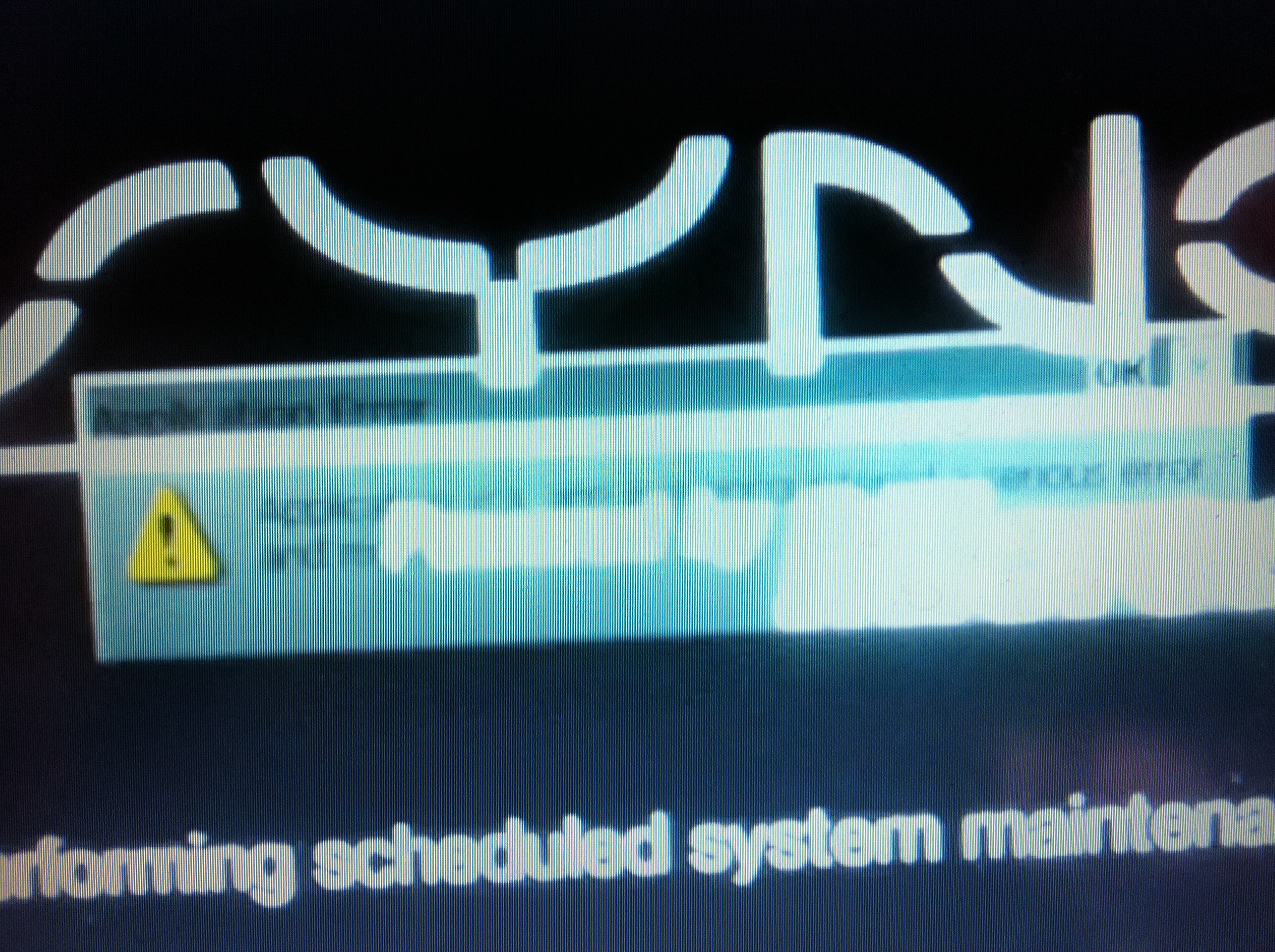
Credit: www.fordedgeforum.com
FAQs
How Do I Fix the Black Screen on My Ford Sync?
To fix the black screen on your Ford SYNC system, try performing a hard reset by pressing and holding the power button, seek button, and volume button simultaneously for a few seconds until the system restarts. If that doesn’t work, check for software updates and disconnect/reconnect the battery. If the problem persists, there may be a hardware issue that requires professional diagnosis and repair.
How Do I Reset My Ford Screen?
To reset your Ford SYNC screen, you can try performing a hard reset by pressing and holding the power button, seek button, and volume button simultaneously for a few seconds until the system restarts.
Why is My Sync Not Turning On?
To fix the black screen on your Ford SYNC system, try performing a hard reset by pressing and holding the power button, seek button, and volume button simultaneously for a few seconds until the system restarts. If that doesn’t work, check for software updates and disconnect/reconnect the battery. If the problem persists, there may be a hardware issue that requires professional diagnosis and repair.
Conclusion
The Ford SYNC Black Screen of Death can be an inconvenience, but with this in-depth guide, you can attempt to resolve the issue yourself. Keep your SYNC system updated and well-maintained to prevent similar issues in the future.
Should all else fail, rely on the experts at your local Ford dealership or repair shop to restore your infotainment system’s functionality